Step 3—Print the annuity checks
Print the annuity checks after verifying the pre-check report check run.
Go to: Home > Displays, Data Preps, Reports > Annuity > Print Checks
Y to continue.-
At
Restart (Y/N), enterYto restart a run that was interrupted while in progress orNto begin a new run.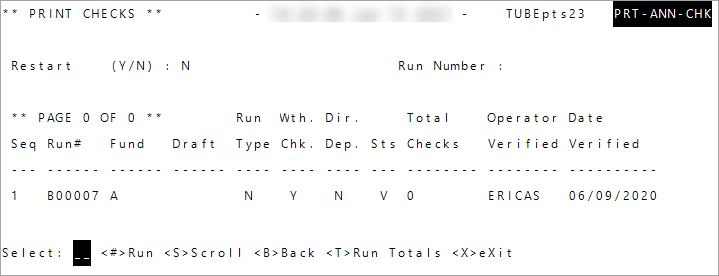
- Enter the sequence number to print. Typically, your current run is the only one that displays. To view the dollars associated with the run, enter
Tfor run totals. -
Complete the run-time prompts.
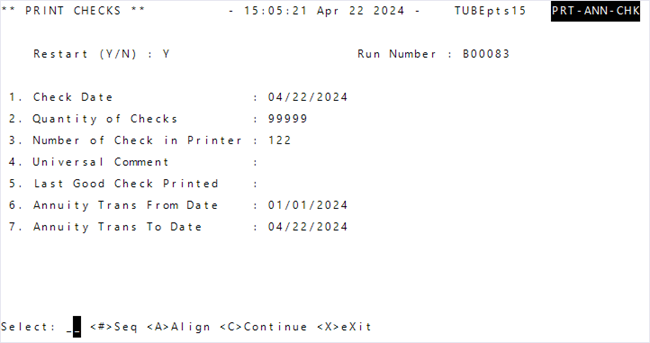
Check Date—Enter the issue date for the check run. If you enteredYto restart and aren't restarting at the beginning, use the same issue date that was used when the check run was previously processed.Quantity of Checks—The number of checks available. The run stops when the quantity of checks entered has been reached, but you can restart the run if there are more checks to be printed. The default check quantity is 99999; in most cases, use the default value.-
Number of Check in Printer—The starting check number for this run. The next check number according to the system is the default.-
If you entered
Yto restart, it's critical that you enter the correct check number. If restarting the check run from the beginning, use the same beginning check number used when the run was processed earlier. If you're restarting but not from the beginning, enter the check number where the check run should restart from. Identify the last good check number issued to use as the next check number
-
Universal Comment—Enter a check comment to be printed on all checks in this run.Last Good Check Printed—Only applies to restarts and verifies where the run should be restarted.Annuity Trans From Date—If annuity transactions are included on your check stub, specify the earliest transaction date to include.Annuity Trans To Date—If annuity transactions are included on your check stub, specify the latest transaction date to include.
- Enter
Cto continue and begin printing the checks. Messages might display as you print the checks. - At the message "Check run OK and complete? OK to update? (Y/N)", you must verify the check output before you enter
Y. EnterNto exit the process without updating and restart the run. After you verify the output, enterY. The check register file is updated, and you can no longer restart the run. - Continue to Step 4—Generate the direct deposit file and report.